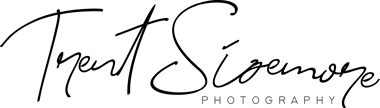When referring to contrast adjustments of an image, there are two varieties – global contrast and local contrast. Global contrast refers to overall contrast between larger areas of a scene. It can be altered with the basic contrast slider, black and white sliders, or the curves tool. Local contrast refers to contrast adjustments between smaller areas of the scene, and can be adjusted with the clarity slider.
Move the image slider below to see the difference between the two. The black and white point are the same in both images, so only the midtones (gray areas) are being affected with each adjustment. The image on the left only has contrast added, and the image on the right only has clarity added.
[sciba leftsrc=”https://trentsizemore.com/blog/wp-content/uploads/2017/11/20171108_Fires-Creek_3982-6.jpg” leftlabel=”High global contrast (+100 contrast)” rightsrc=”https://trentsizemore.com/blog/wp-content/uploads/2017/11/20171108_Fires-Creek_3982-5.jpg” rightlabel=”High local contrast (+100 clarity)” mode=”horizontal” width=”800″]
Below is a typical gradient from black to white with 10% increments. Notice when contrast (global) is added, blacks and whites are exaggerated while midtones are compressed. When clarity (local contrast) is added, contrast is exaggerated only where two colors meet (edges). Clarity makes a shape stand out more by increasing contrast in a small area close to an edge.

Normal gradient from black to white

+100 contrast (global contrast)

+100 clarity (local contrast)
Sharpening is another form of local contrast, on an even smaller scale. The image slider below shows the gradient scale before and after sharpening is applied, but zoomed into one edge to show more detail. You’ll see contrast is added to the edge, but in a more confined area compared to increasing clarity.
[sciba leftsrc=”https://trentsizemore.com/blog/wp-content/uploads/2017/11/Screen-Shot-2017-11-09-at-9.44.18-AM.jpg” leftlabel=”Normal image” rightsrc=”https://trentsizemore.com/blog/wp-content/uploads/2017/11/Screen-Shot-2017-11-09-at-9.44.01-AM.jpg” rightlabel=”+100 sharpening (amount)” mode=”horizontal” width=”800″]
Use the slider below to see the difference between contrast and clarity on an image with a lot of texture. Adding local contrast is a great way to make areas of an image appear more natural in areas that appear flat (shadows). Different images allow for differing amounts of clarity before it starts to look unrealistic. It can be easy to add too much clarity, but 25 or 30 is usually a good amount.
[sciba leftsrc=”https://trentsizemore.com/blog/wp-content/uploads/2017/11/20171104_Fires-Creek_3866-3.jpg” leftlabel=”Contrast +25″ rightsrc=”https://trentsizemore.com/blog/wp-content/uploads/2017/11/20171104_Fires-Creek_3866.jpg” rightlabel=”Clarity +25″ mode=”horizontal” width=”800″]
[text-blocks id=”4129″]